When you created your account, you were assigned a User Name. This is the key for obtaining your Email from
our servers. You will need both your Username (or Login ID) and Password to retrieve your Email.
These instructions are for Netscape 7.1, the current release of the software,
but should be applicable for any version of Netscape 6.0 and higher.
Netscape permits you have multiple Accounts (locations from which to retrieve Email). If you are having us
collect all of your Email, then you can Change an existing Account.
If you still have other Email Accounts which we will not be processing, then you will
want to Add Account. This process will review the steps for the Add Account process.
You can change an existing account by filling in the correct Server Settings information.
To get to the Account Settings, click on the Edit Menu Bar, then scroll down to the
Mail & Newsgroups Account Settings
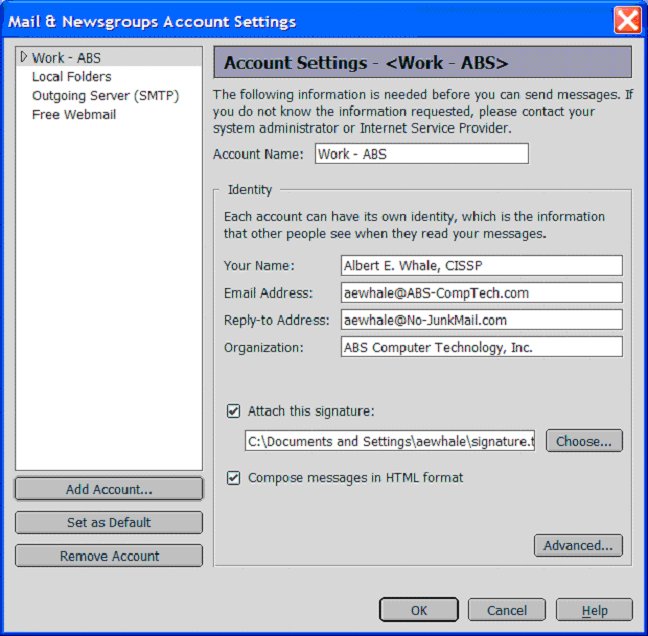
Select the Add Account... option to open the Account Wizard.
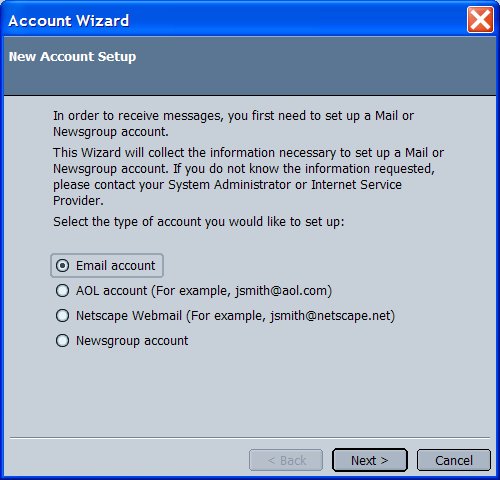 Then Click Next.
Then Click Next.
Select the Email Account, and then click the Next Button
This is the Identity form. Fill your Name in the Your Name:. You will also
need to decide on whether you wish to have Email Routed to your Existing ISP, or Routed Directly to
our Redundant Servers here at No-JunkMail.com. (either option will work fine) Complete the information
in the Email Address: based on what you decide. (do not put the '<' or '>' in the field)
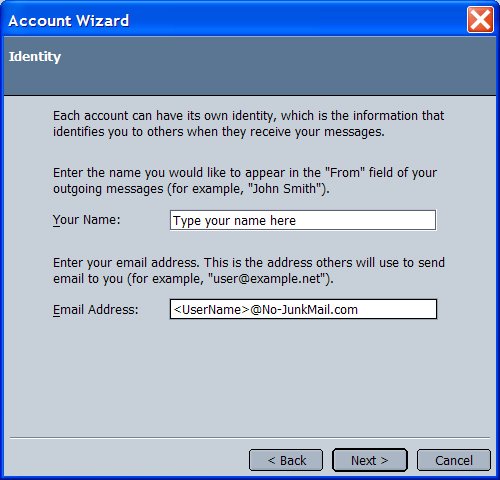 Then Click Next.
Then Click Next.
If you wish to use the Traditional POP3 Account, you should enter the following information:
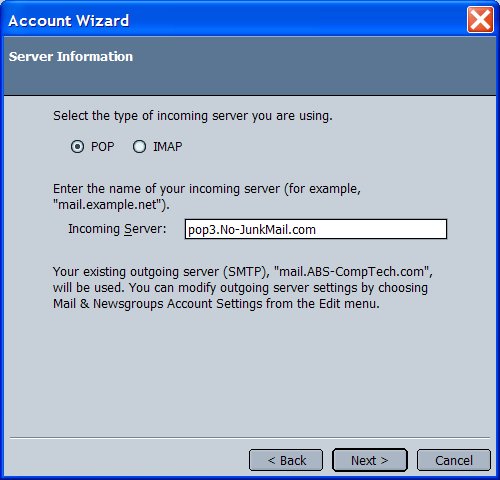 Then Click Next.
Then Click Next.
If you wish to use the IMAP Account type, you should enter the following information:
 Then Click Next.
Then Click Next.
Enter your User Name, which you were given when you signed up for service
(it may already be filled in for you).
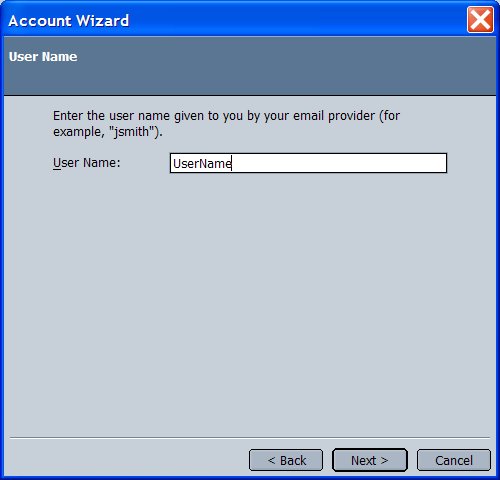 Then Click Next.
Then Click Next.
This screen shows the Account Name. You can name this configuration anything that you like. We have chosen to use the
name No JunkMail for this example.
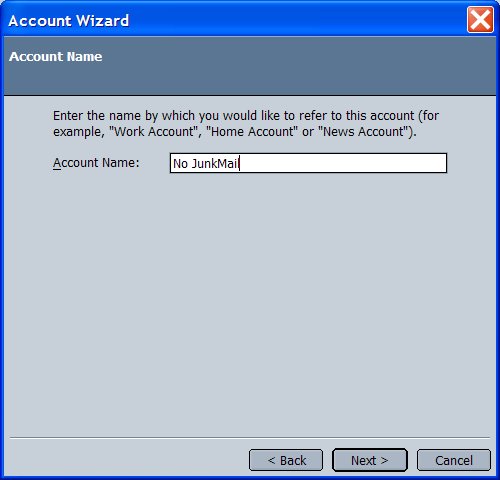 Then Click Next.
Then Click Next.
The next window will verify that the information you typed is all correct.
Congratulations! You just configured your Netscape Mail Client to read Email from our Server!
The next step is to configure the Mail Filter to direct the SPAM into it's own folder.